Setup Right Networks Access for Mac
To connect to Right Networks from a Mac/Apple computer, you will need to do the steps below:
If you need more help setting up Right Networks access on your Mac, please call Right Networks Support @ (888) 417-4448 Ext. 2 or email support@rightnetworks.com.
1) Go through the Setup Wizard and select the Mac option.
You will receive a welcome email from: gettingstarted@rightnetworks.com Subj: Welcome to Right Networks!
Click the Activate your Account button in the email.

Your Right Networks User Name is your email address. Create your own unique password.
From the My Account page, click Download Setup Wizard on the left side of the page.
Need to install the connection on another computer? To go directly to the My Account page for the Setup Wizard, click here: https://myaccount.rightnetworks.com/#/login


Click the button for Just set up your computer.
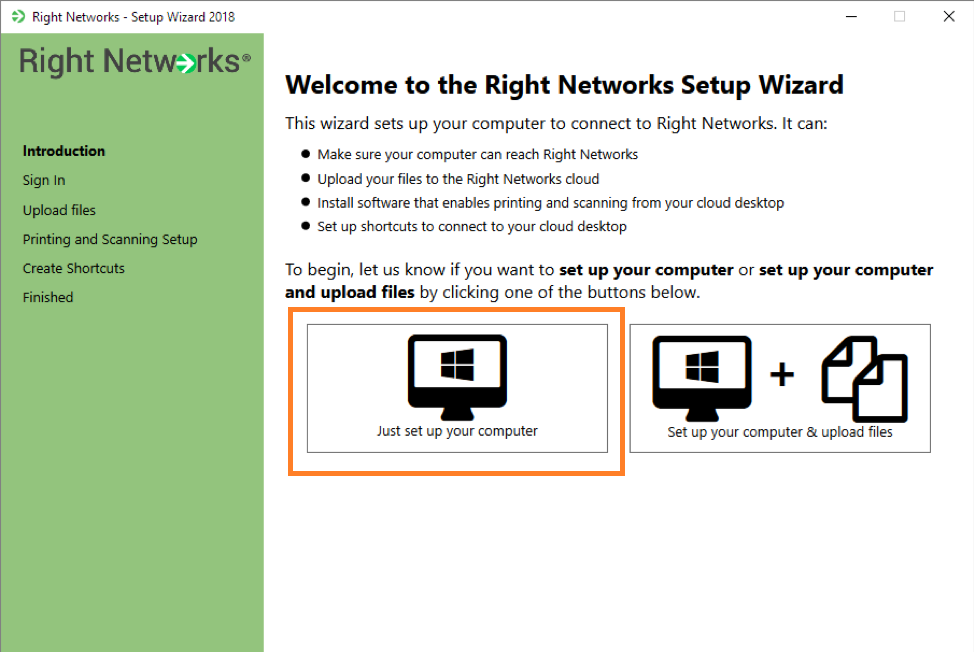
2) After you have completed the Setup Wizard for Mac, download the Microsoft Remote Desktop App for Mac.
Microsoft Remote Desktop on the Mac App Store NOTE: You will need to know your Apple ID to download the App.
THE PC NAME IS: BPSQCP04.rightnetworks.com

If you still need help setting up Right Networks access on your Mac, please call Right Networks Support @ (888) 417-4448 Ext. 2 or email support@rightnetworks.com.
